Compare
Introduction
To explore all possible options before purchasing a product, a customer might want to compare two or more products. It provides flexibility to the customer for choosing an alternative product.
You can create groups of attributes to compare 2 or more products.
How To Customise The Compare Feature?
Go to Product Configuration → Compare.
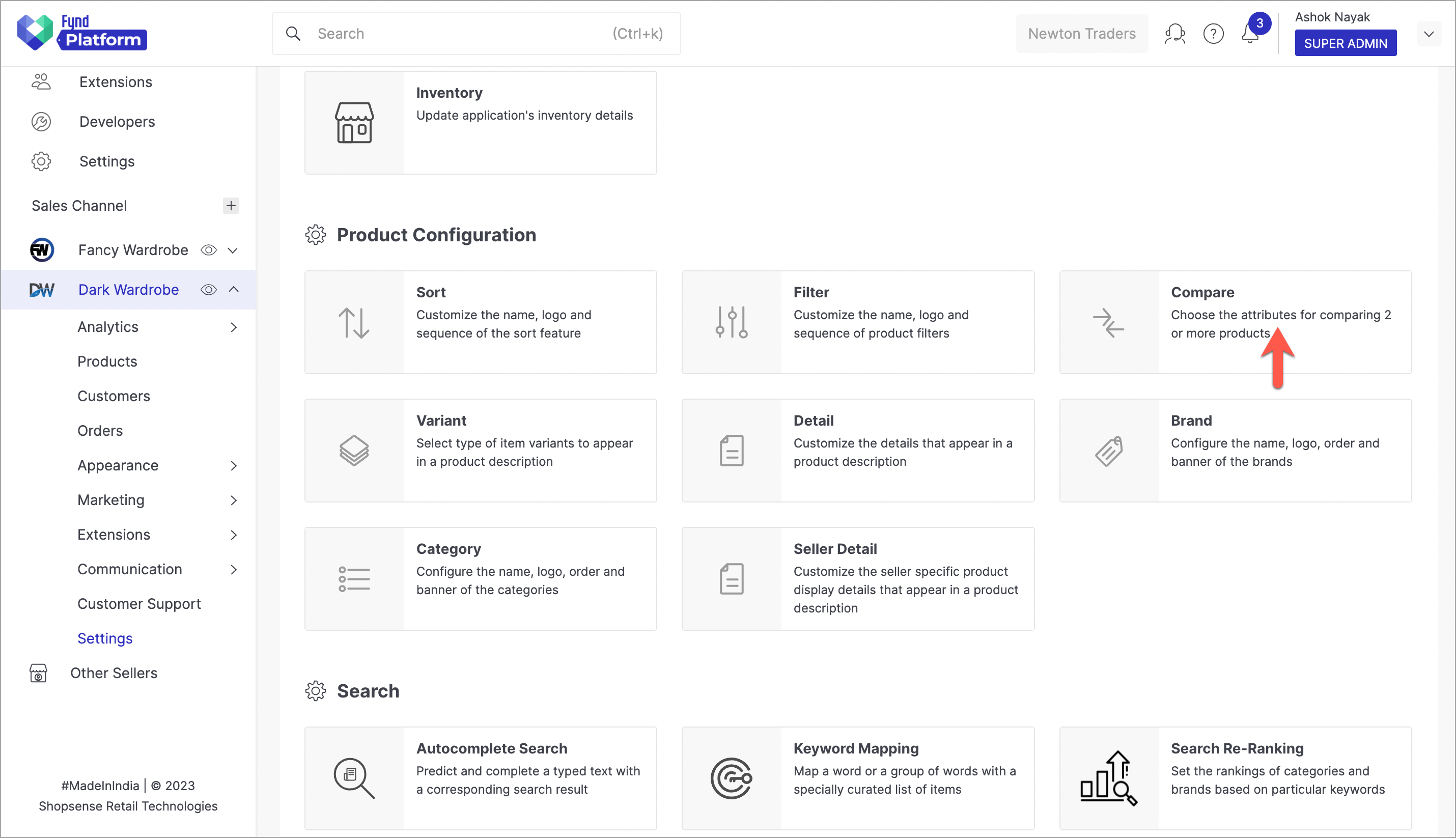
Figure 1: Configuring Compare Feature Since compare feature works only between products belonging to the same template, search and choose a template, e.g. Topwear.
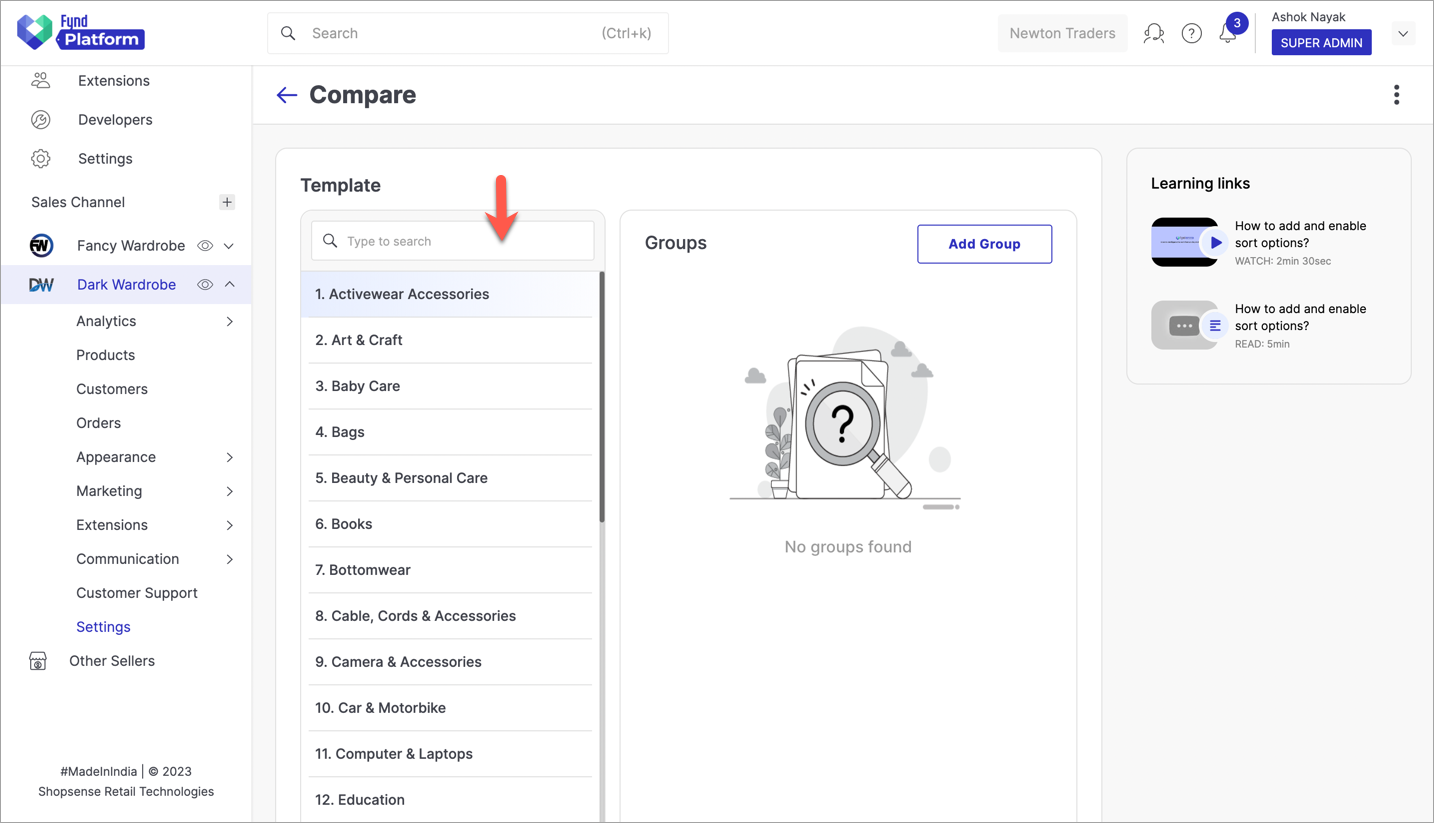
Figure 2: Choosing A Template Create a new group of attributes.
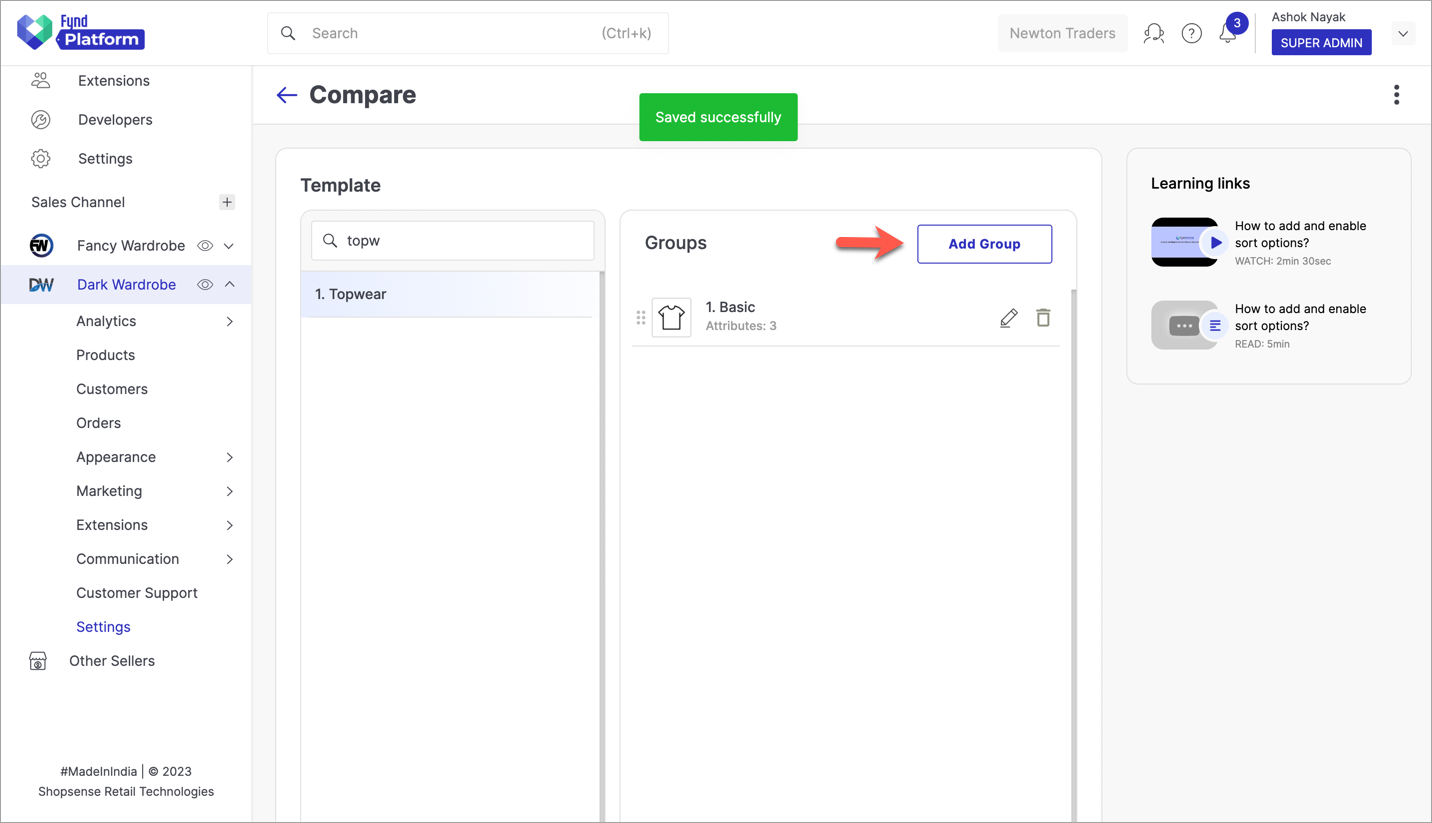
Figure 3: Creating A Comparison Group For Topwear Products Next, you need to name your group and add attributes to it. Attributes are characteristics of the product, such as colour, size, material, etc.
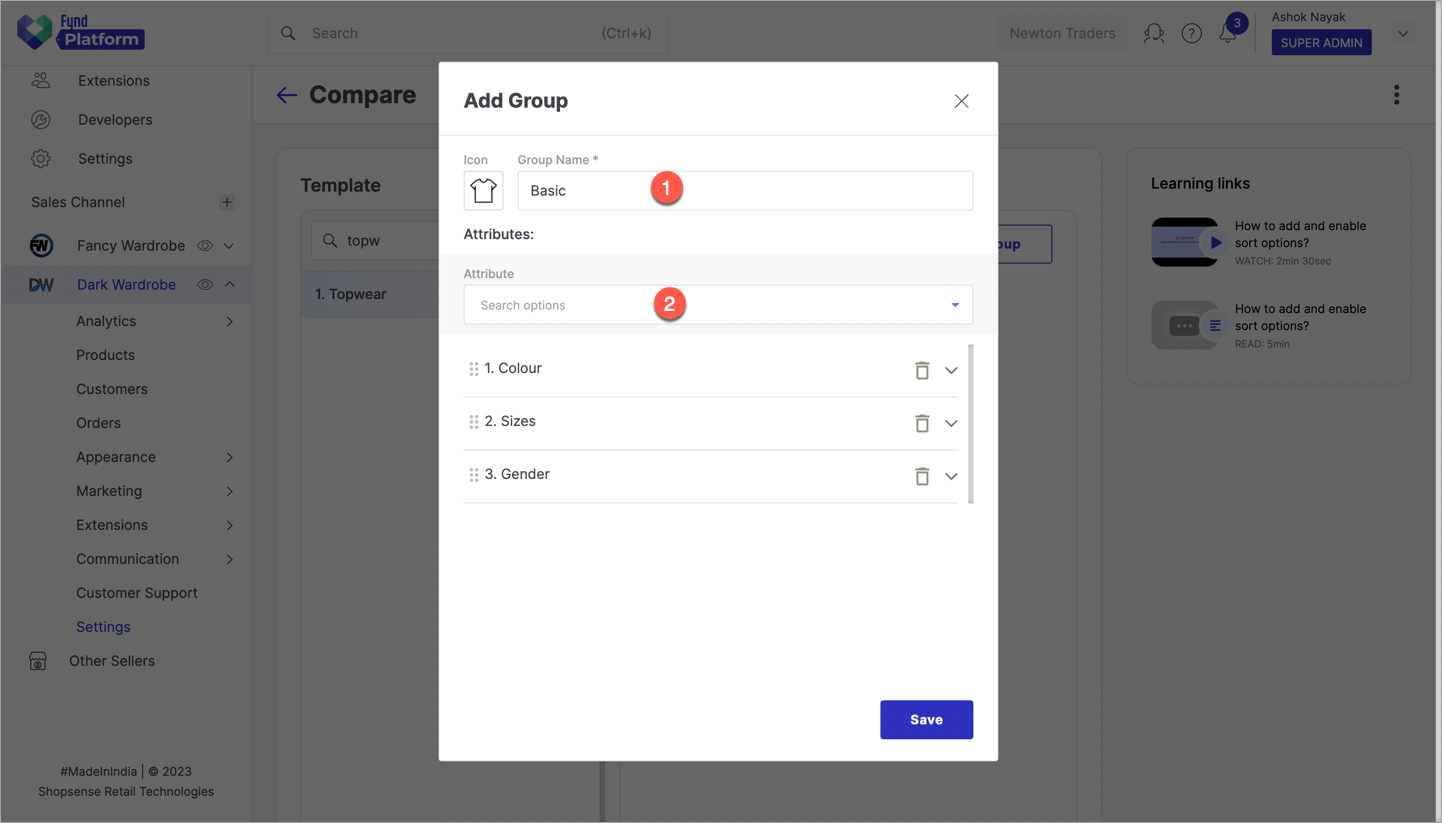
Figure 4: Naming The Group And Adding Attributes For Comparison OptionalYou can upload a logo for a comparison group, and it will be shown only if your theme supports it. Using the down arrow, you can also decide the name of the attribute that should be shown on the website, while comparing the products.
You can create more than one group of attributes if needed.
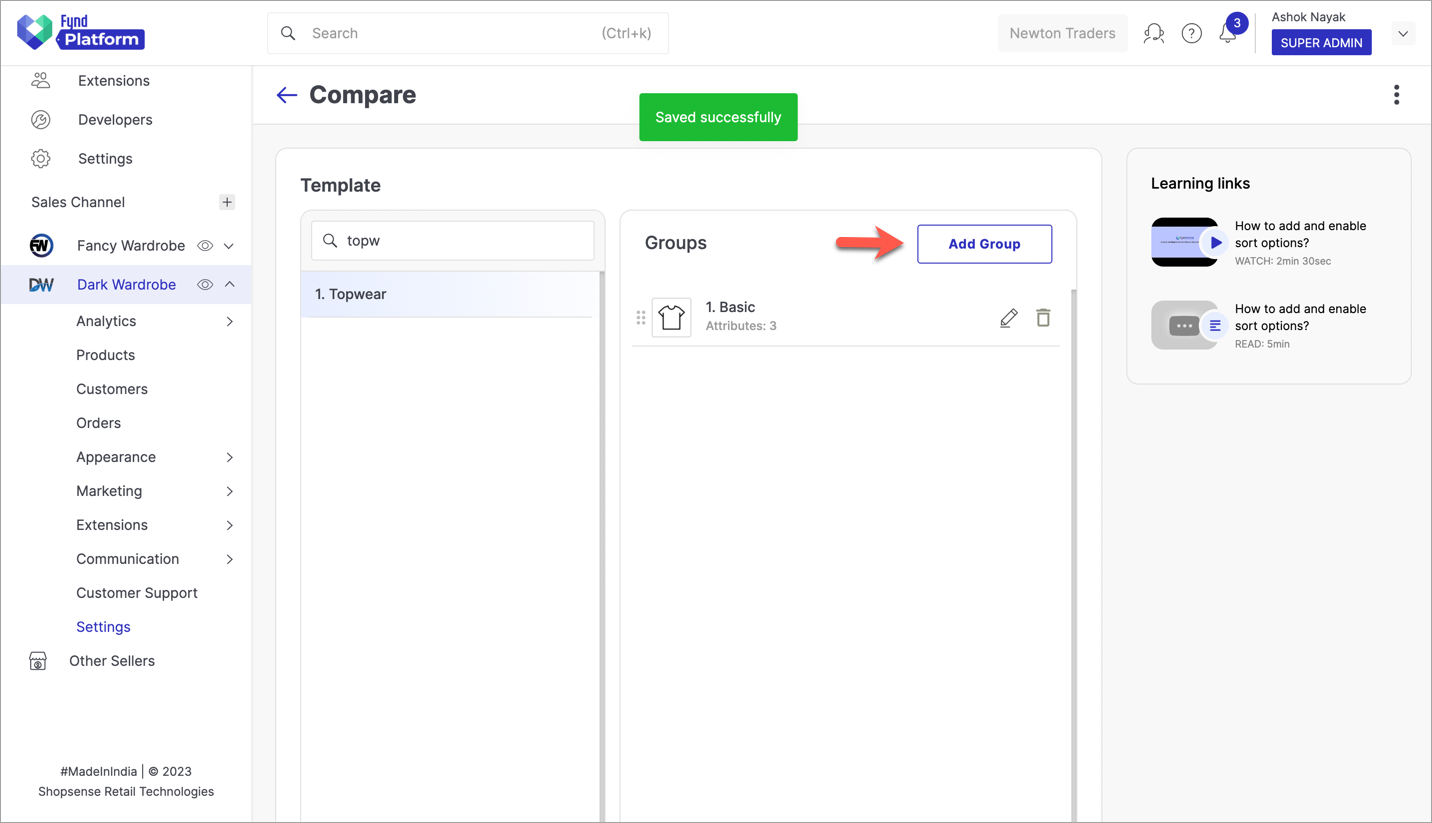
Figure 5: Creating Another Comparison Group For Topwear Products Add new attributes in the group (which were not used in the previous group).
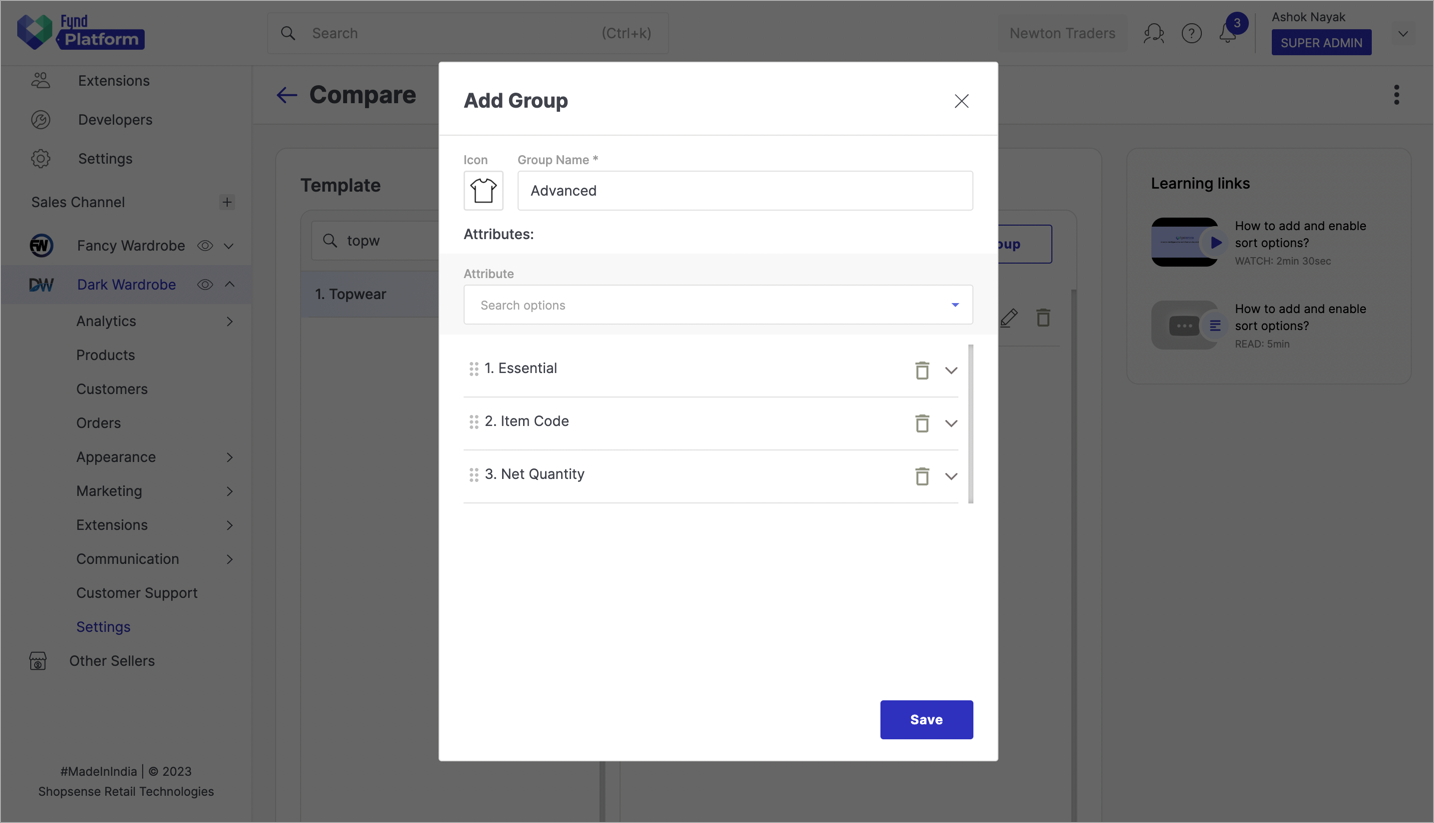
Figure 6: Naming The New Group And Adding Attributes For Comparison Save the configuration.
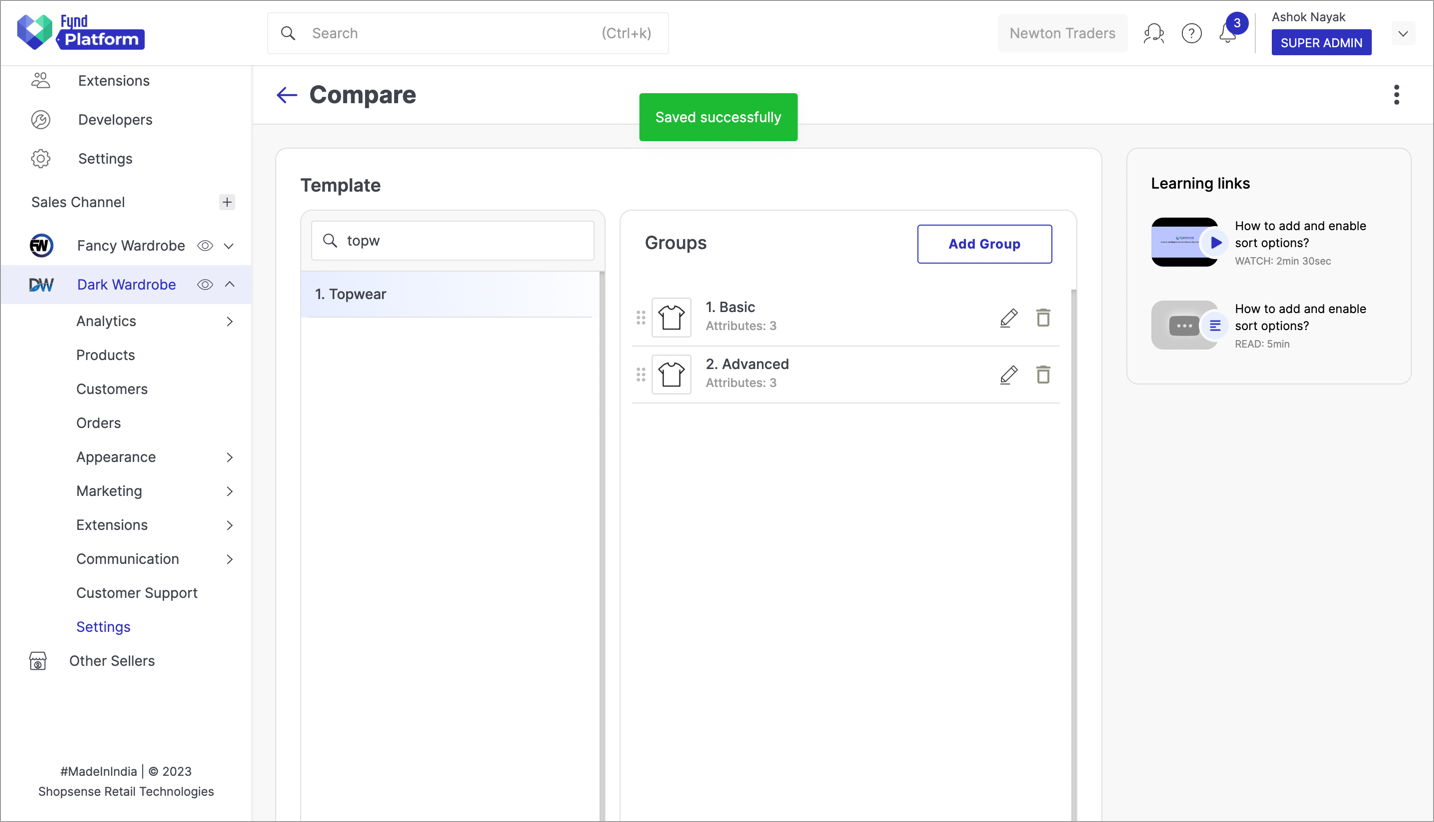
Figure 7: Saving The Groups On the PDP page of a product (belonging to the template for which you created comparison groups), click Add to Compare.
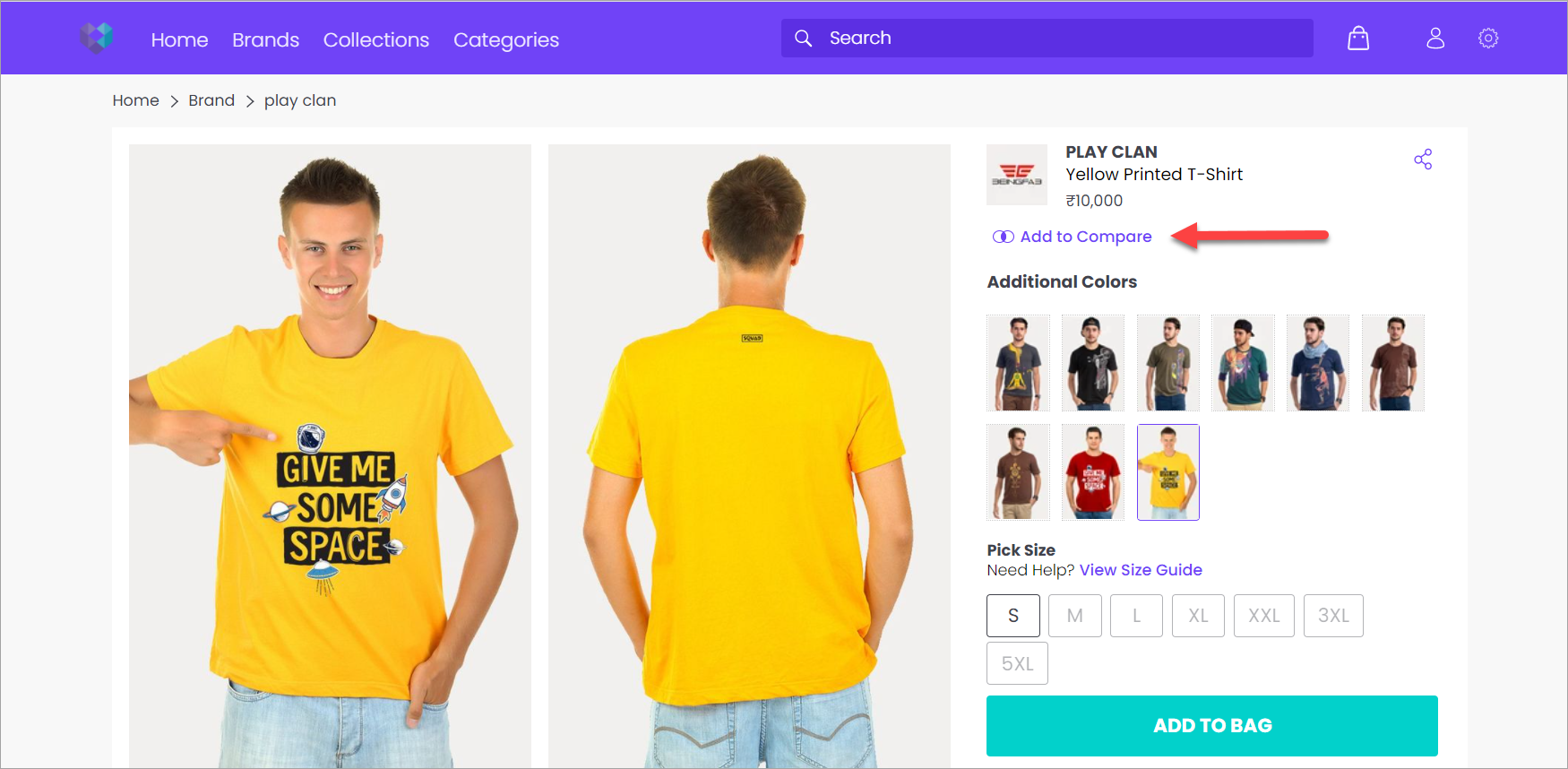
Figure 8: Add To Compare Option On PDP infoIf 'Add to Compare' does not appear on the PDP, enable it from your theme settings
You can compare 2 or more products by their attributes as shown below.
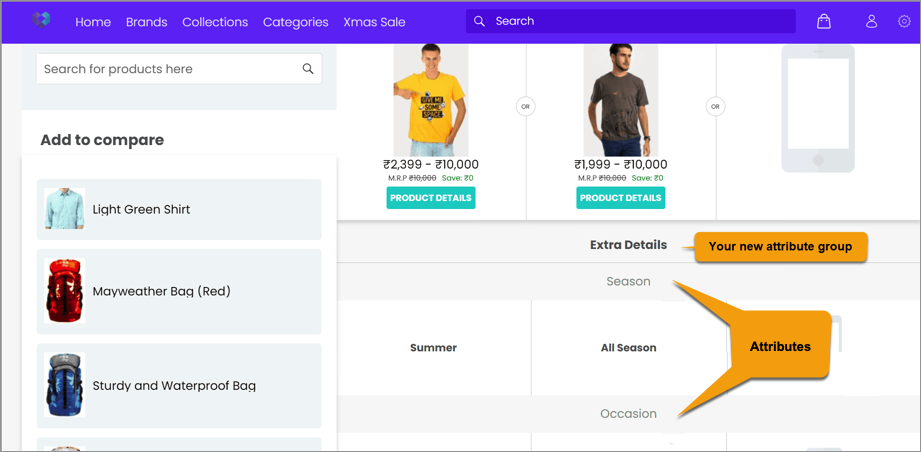
Figure 9: Comparing Products Using Their Attributes
It might take up to 1 hour to reflect the changes. Since these configurations aren't used regularly, the caching duration is active and new changes might take time.