Publishing an Extension
Get the latest developer guides on Fynd Partners Help
Go to the Extensions page and click the extension you created.
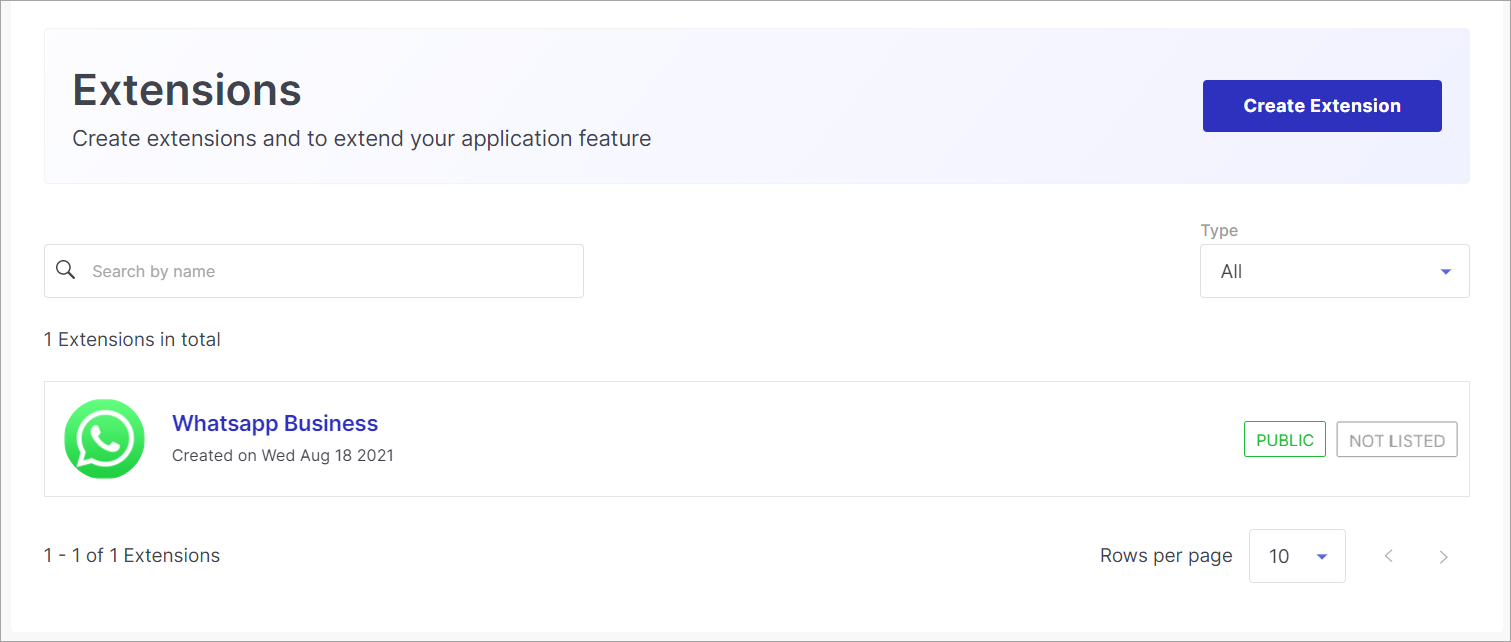
Figure 7: Your Extension Click on Submit for review.
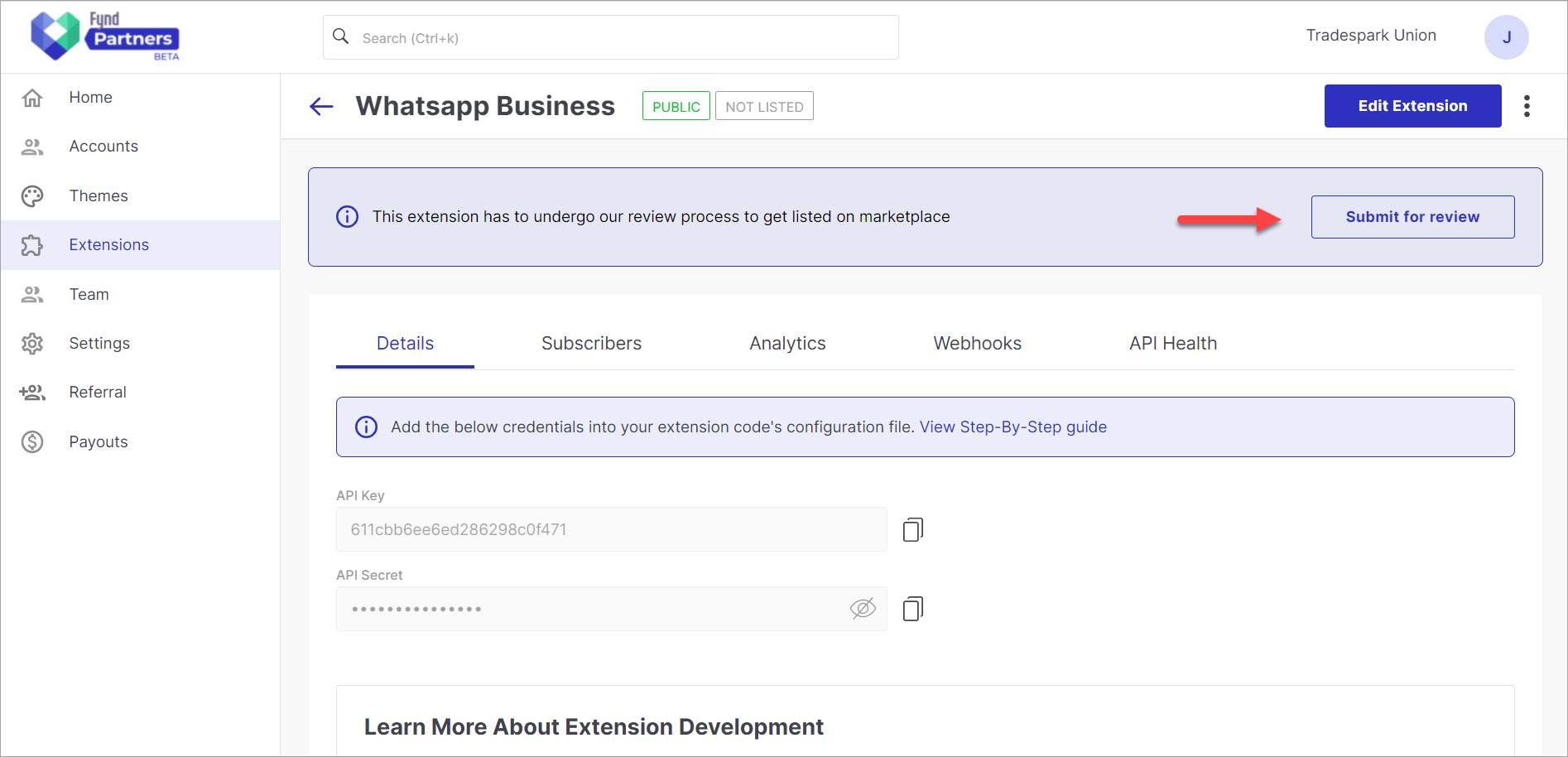
Figure 8a: Submitting For Review ...or click the kebab menu (⋮) and click on Publish.
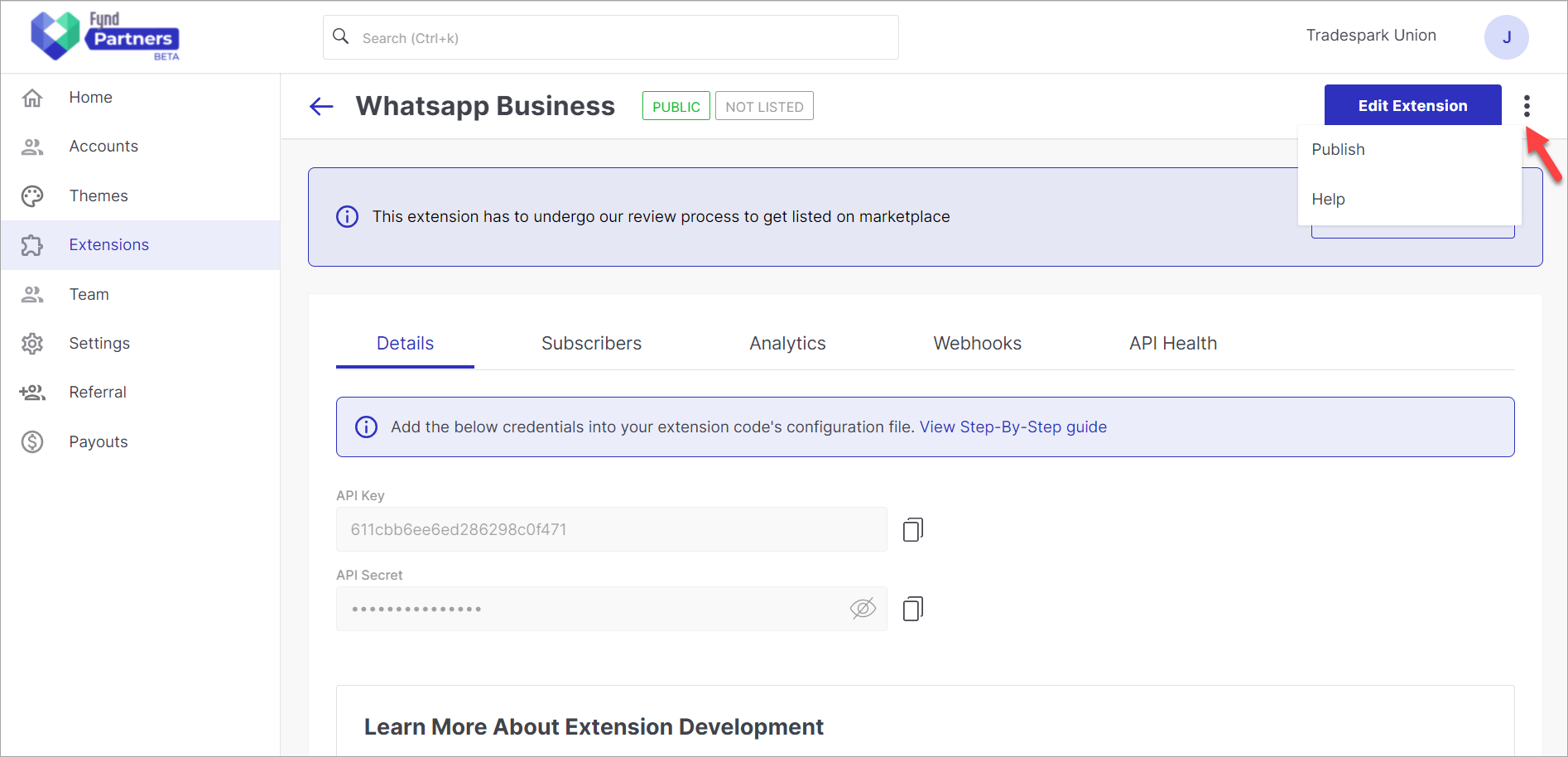
Figure 8b: Submitting For Review Describe your extension in as much detail as possible.
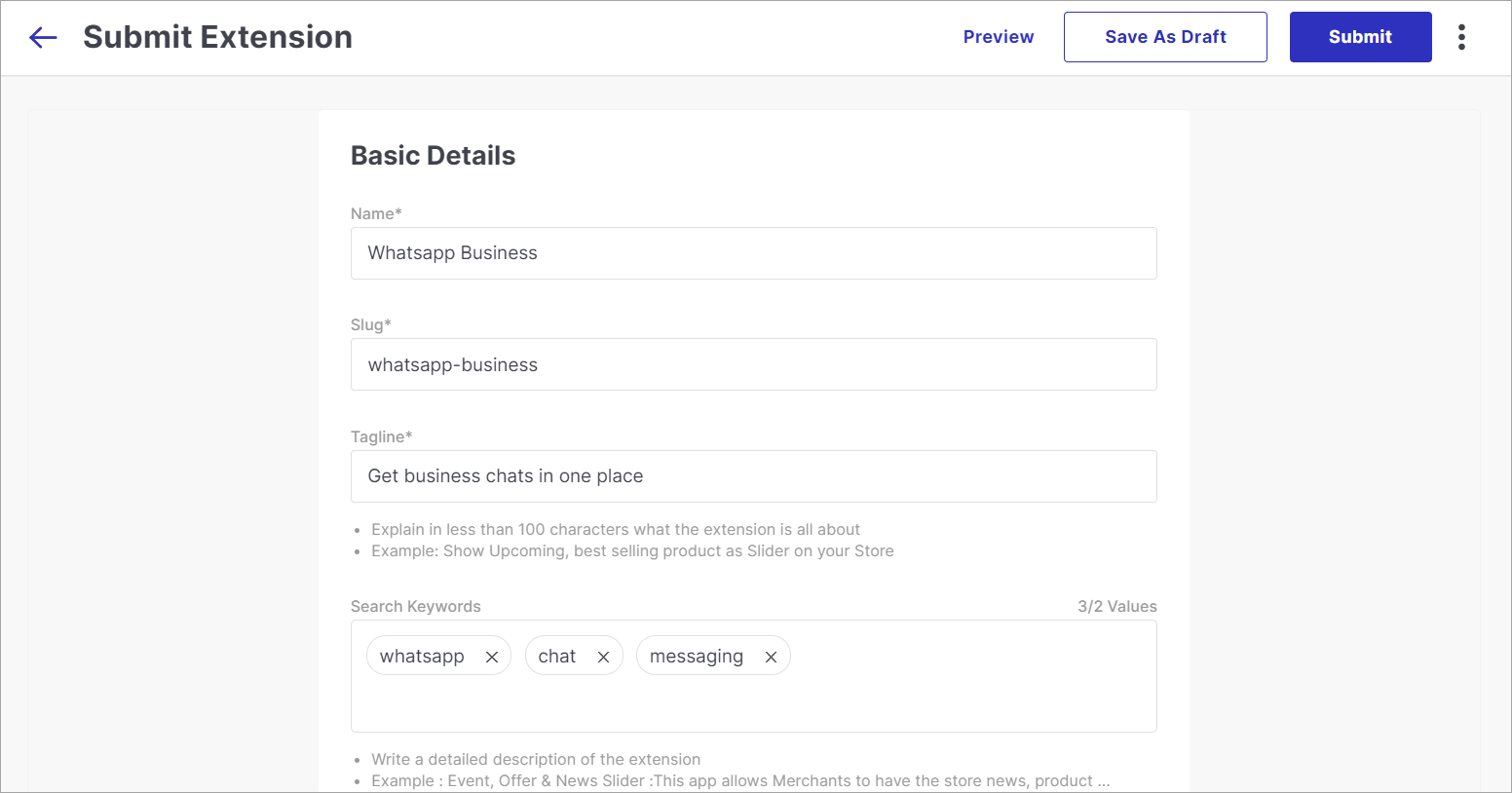
Figure 9a: Adding Details For Marketplace 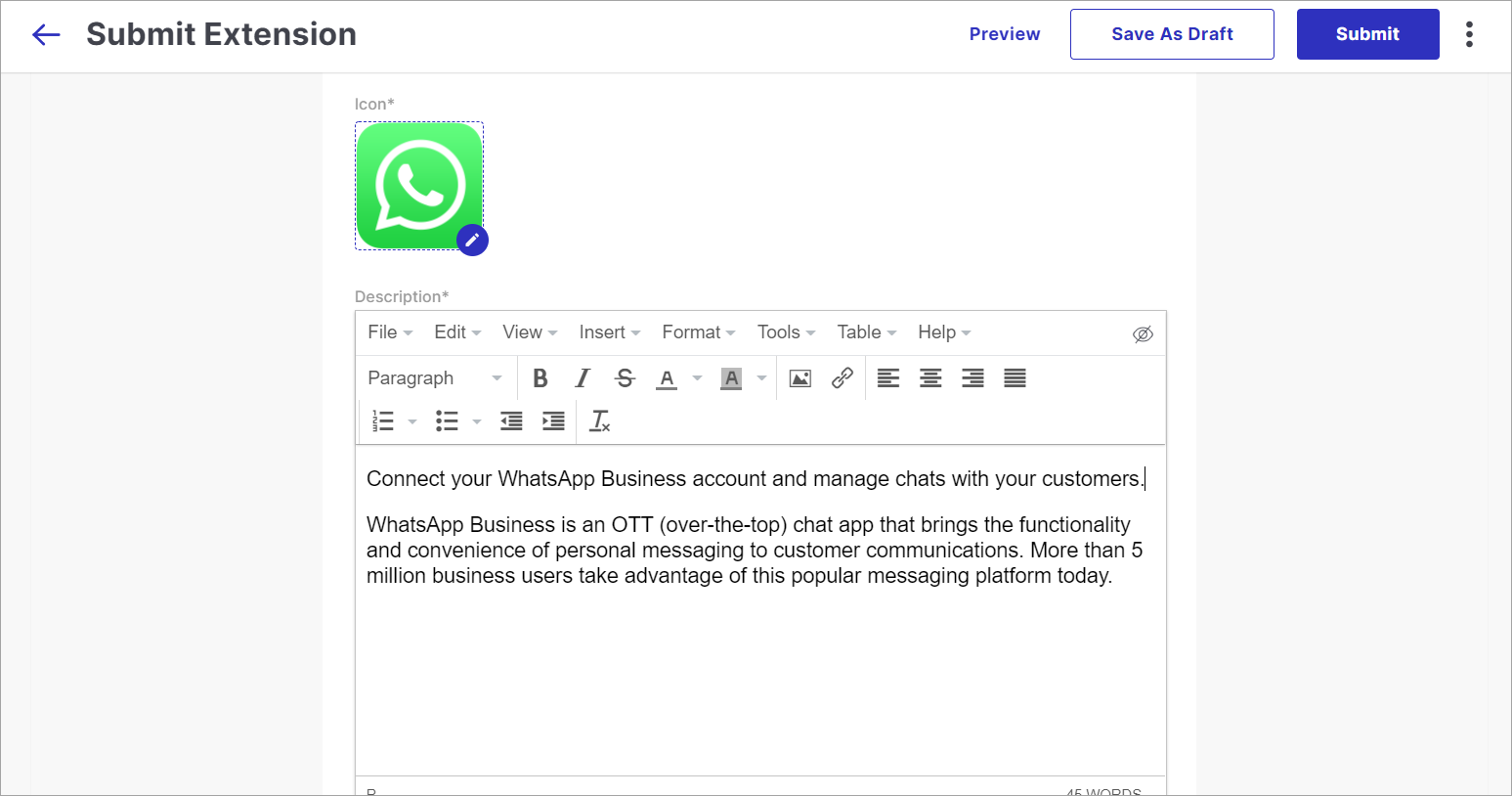
Figure 9b: Adding Details For Marketplace Add the features of your extension. This will help the merchants know what the extension has to offer.
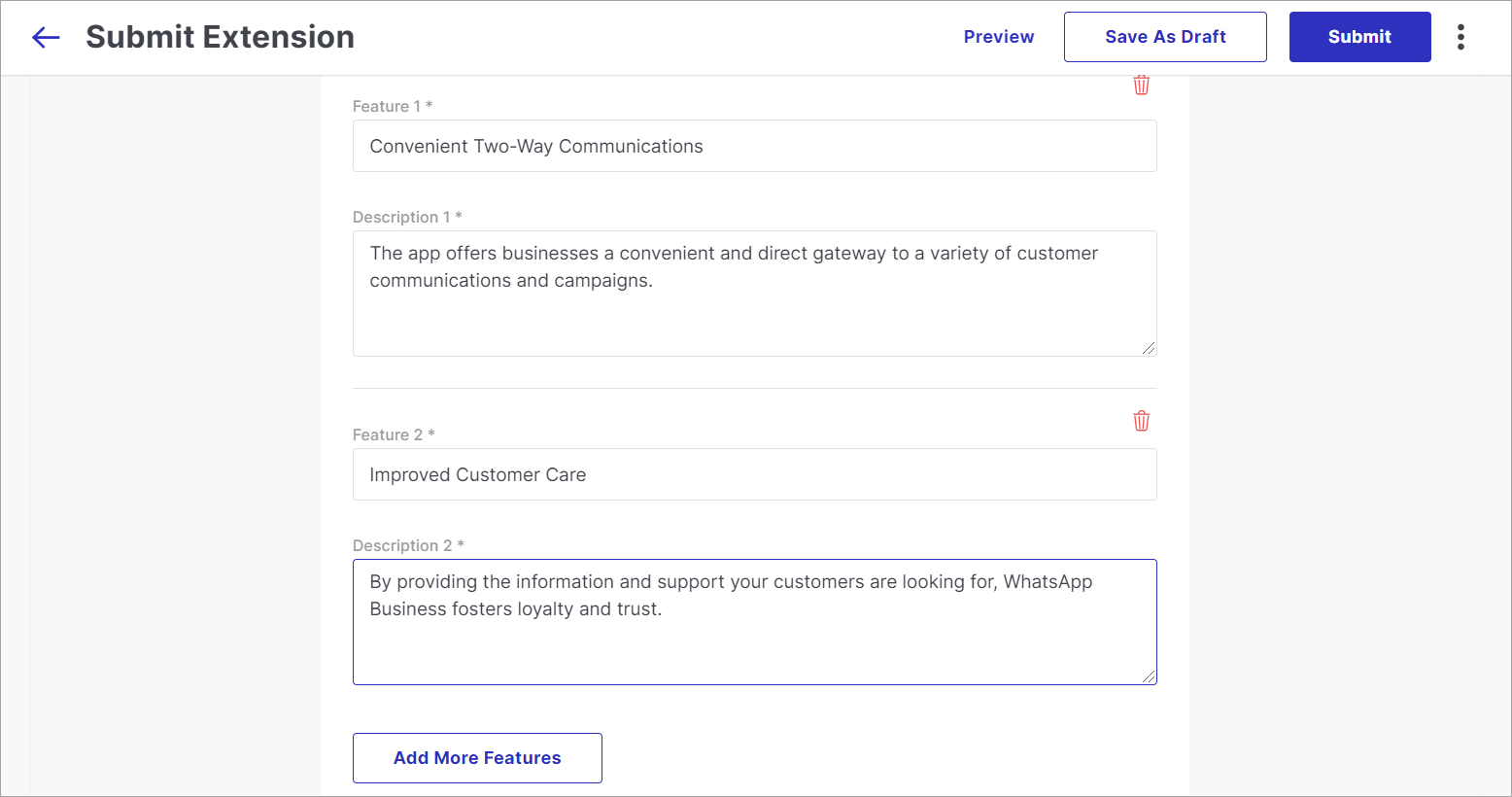
Figure 10: Including A List Of Features Add snapshots of the functionality of your extension. You include Desktop and Mobile screens whichever is applicable.
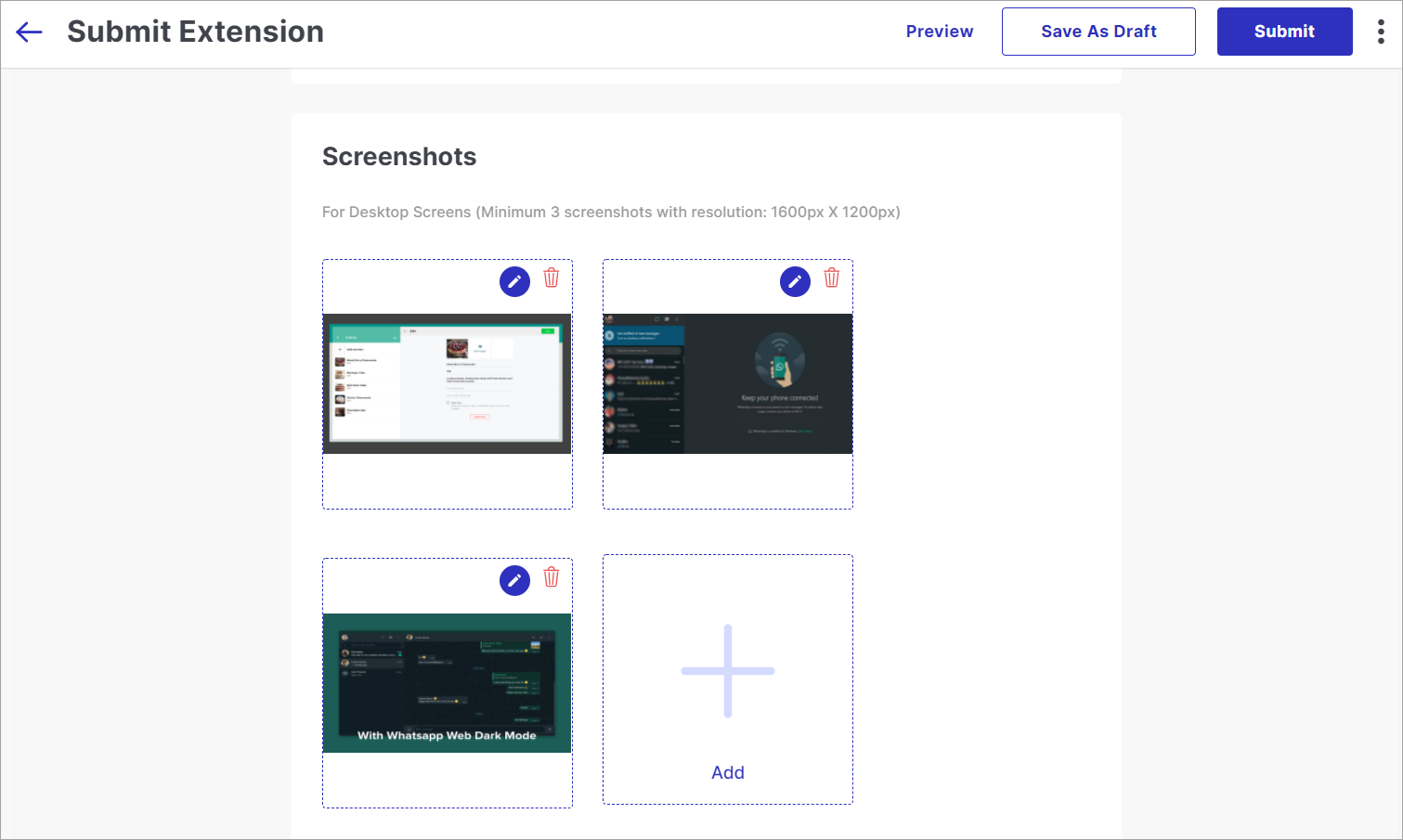
Figure 11a: Adding Desktop Screens 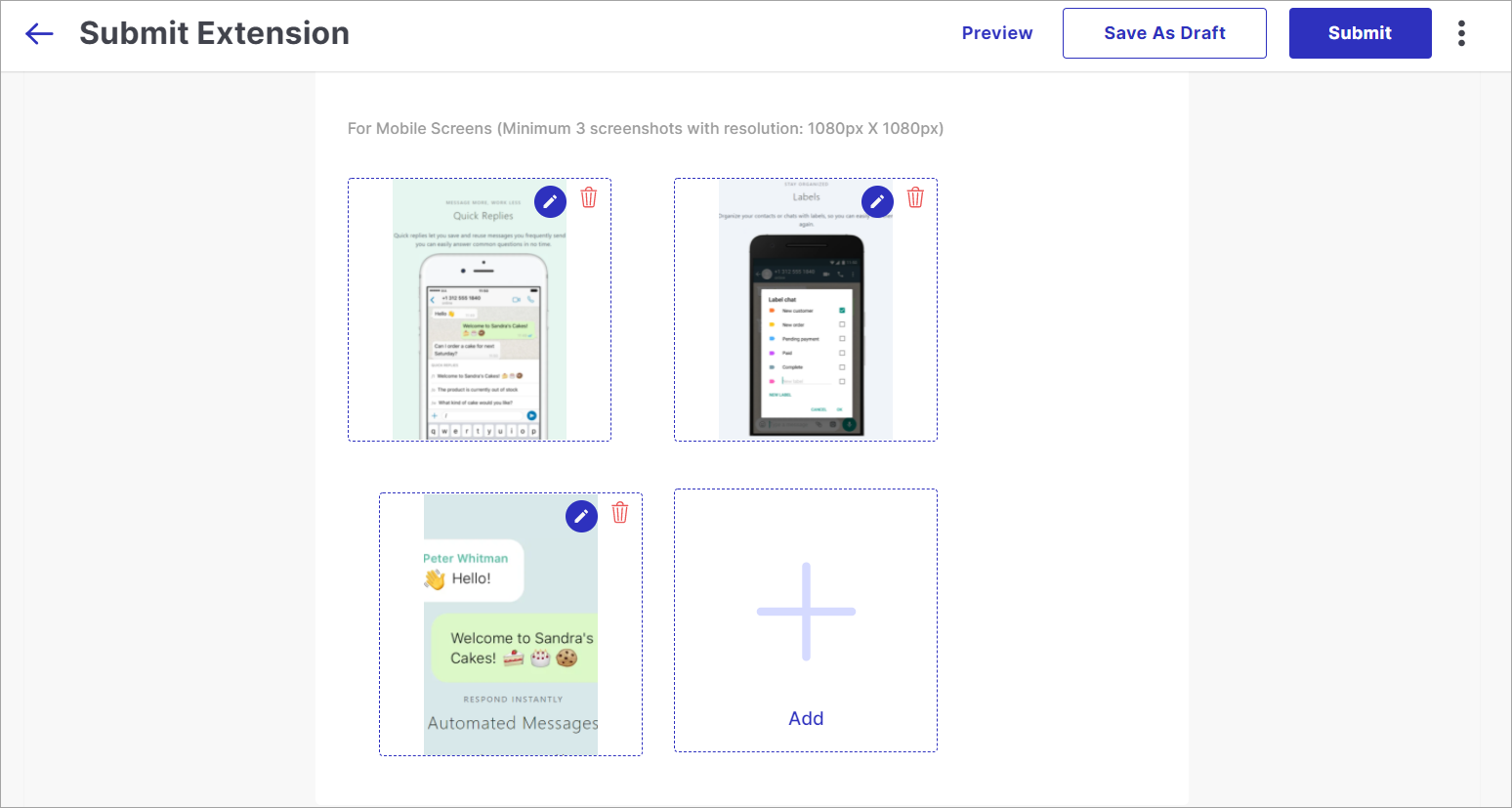
Figure 11b: Adding Mobile Screens You can create different pricing plans for your extension:
- Free to install - Only one free plan.
- Recurring charge - You may create multiple plans, free or paid, monthly or annually.
- One Time charge - Only one paid plan for lifetime.
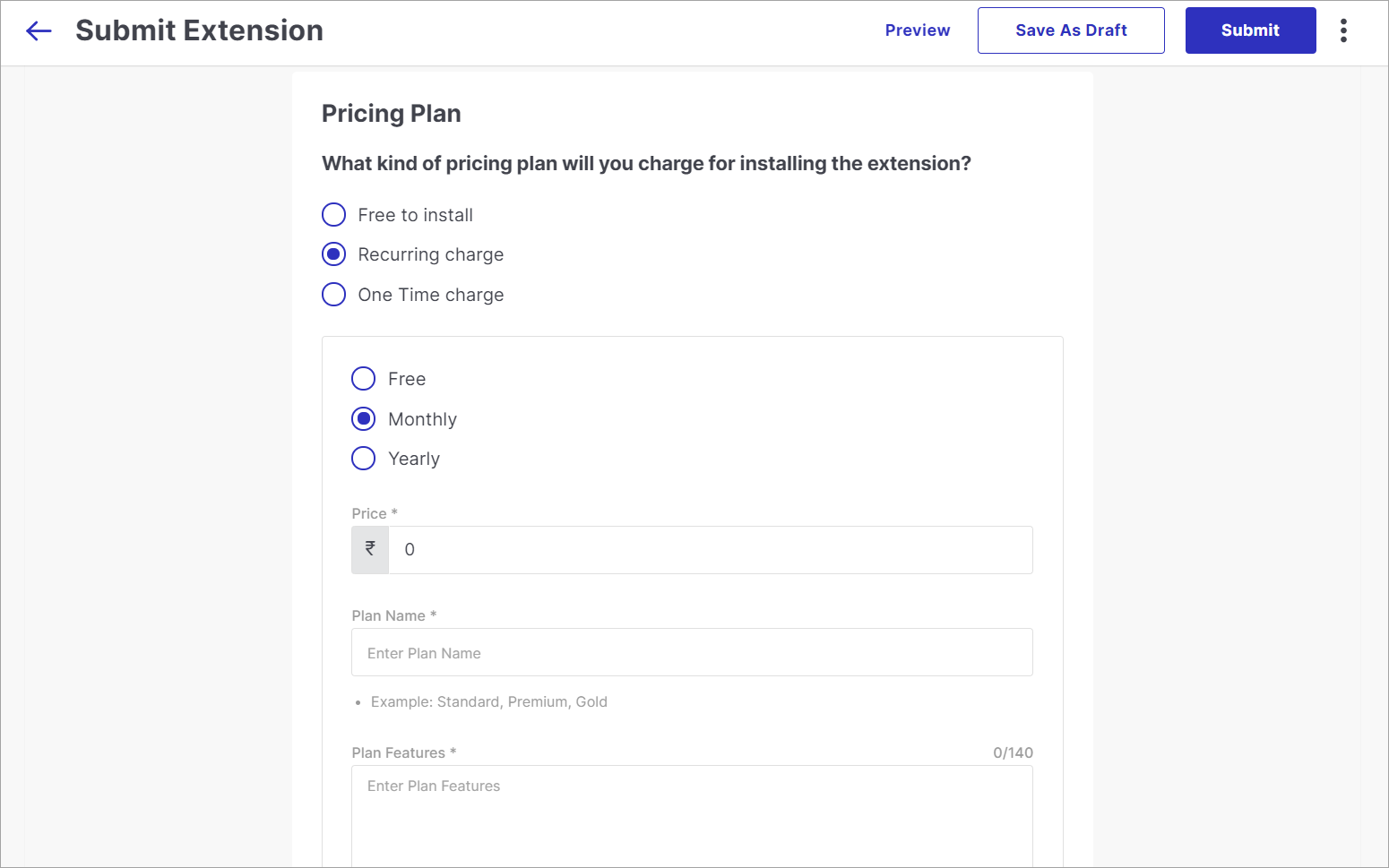
Figure 12: Creating A Pricing Plan After filling all the details:
- You can Preview how the extension is going to look on marketplace
- Save As Draft
- Submit for review
Once you submit the extension, it will undergo a review process.
![]()
If your submission is rejected, you can check the page (shown above) to know the reason. Following that, you can fix the issue and resubmit the extension.
If approved, your extension will be published on the marketplace on the link: https://partners.fynd.com/extensions
![]()
Any merchant can go the Extension section of their Fynd Platform account and click on Explore to view all the public extensions.
![]()
Interested merchants can click on your extension and install it.