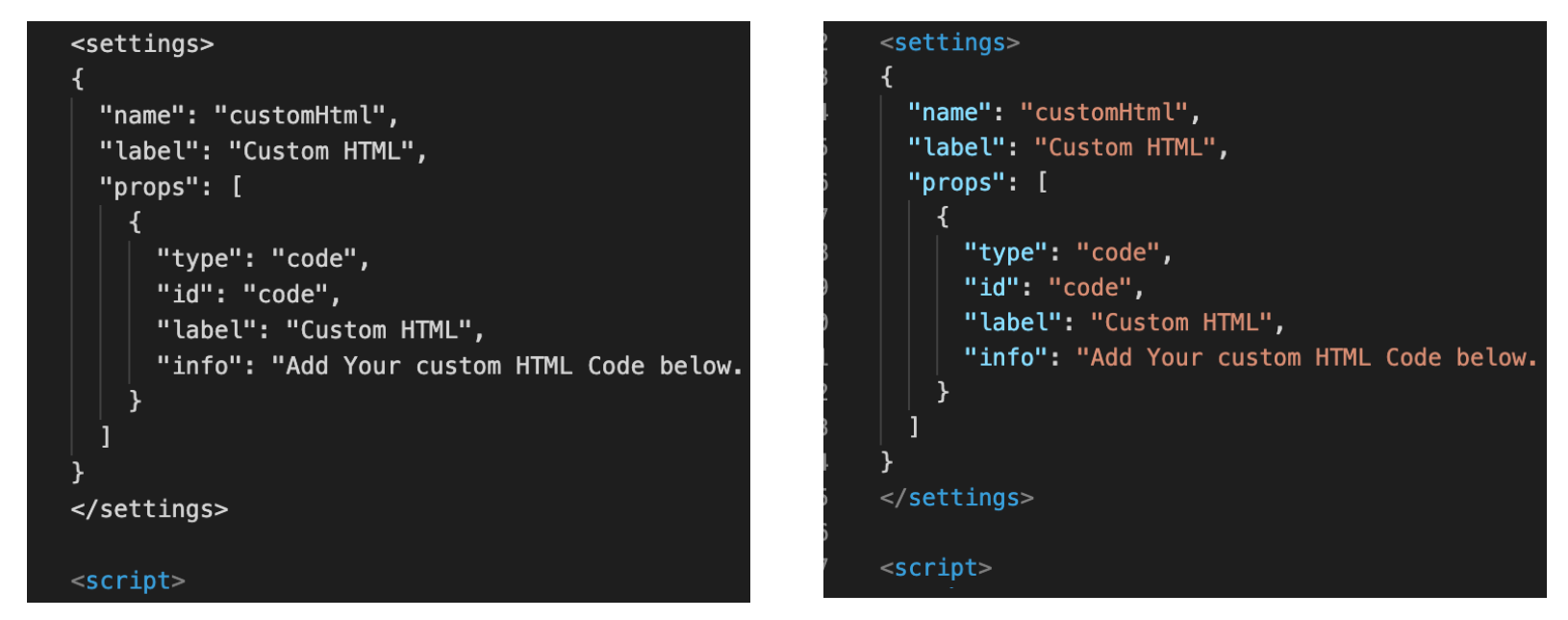Highlight Custom Blocks (Using Vetur in VS Code)
You are reading an outdated document
Get the latest developer guides on Fynd Partners Help
Check if Vetur Extension is installed in VS Code Editor. If not, install it as shown below.
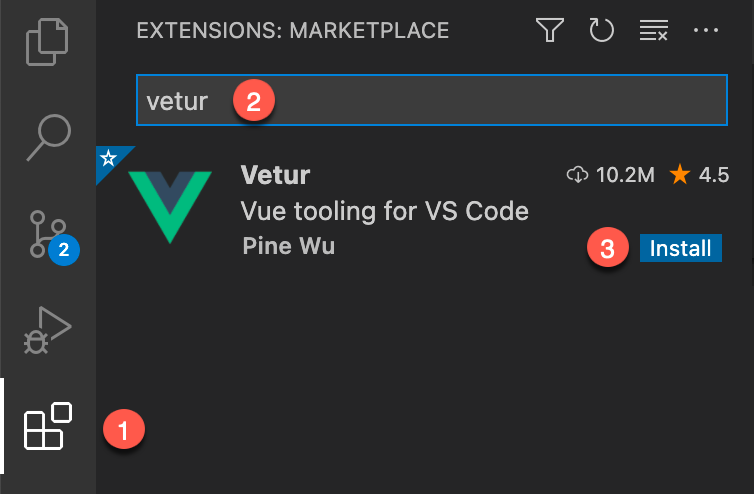
Go to Settings → Extensions → Vetur. Find and click on Edit in settings.json
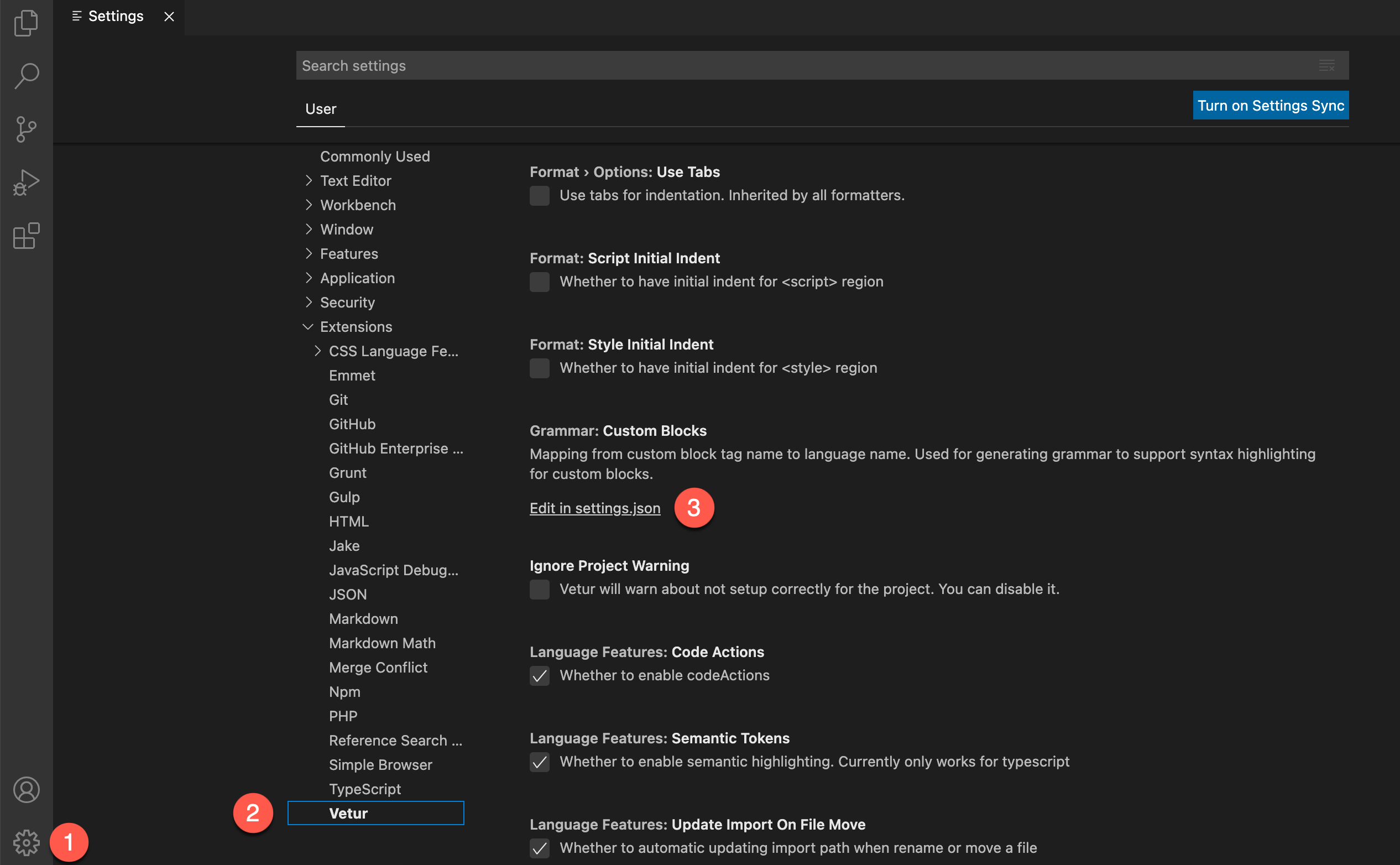
Add below code to settings.json. If
vetur.grammar.customBlocksalready exists, add"settings":"json"to it."vetur.grammar.customBlocks": {
"docs": "md",
"i18n": "json",
"settings":"json"
}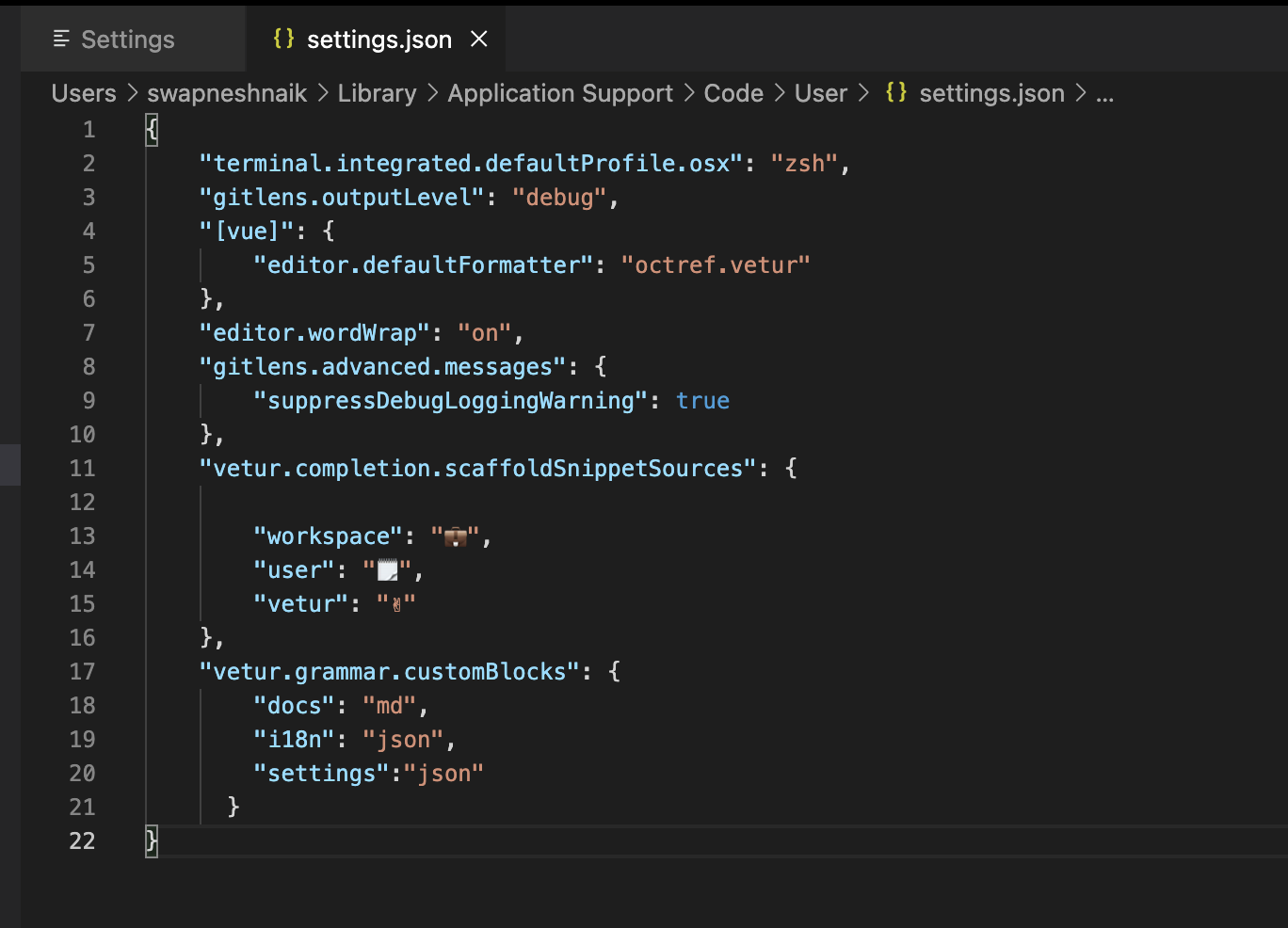
Use the Command Palette and run
Vetur: Generate grammar from vetur.grammar.customBlocks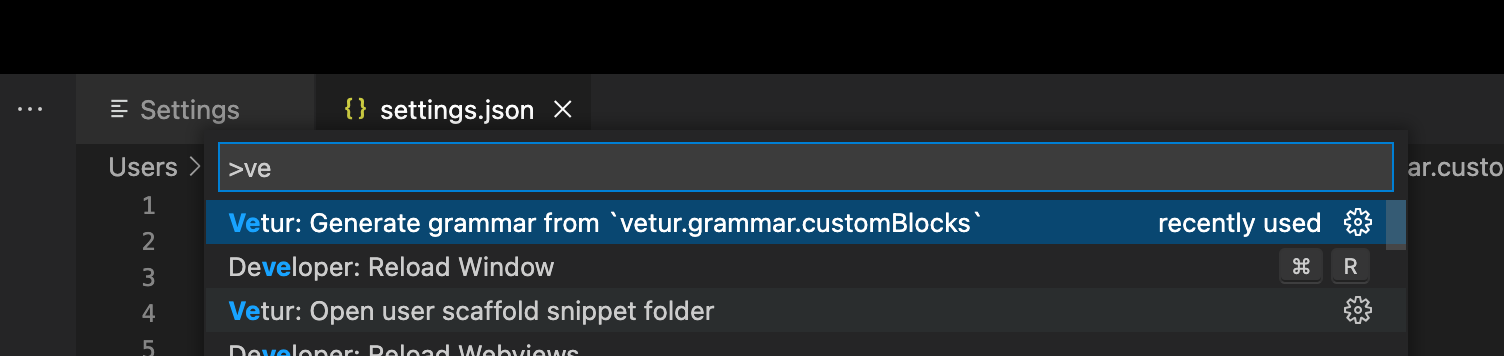
Reload the window or restart VS Code to get syntax highlighting for custom blocks.